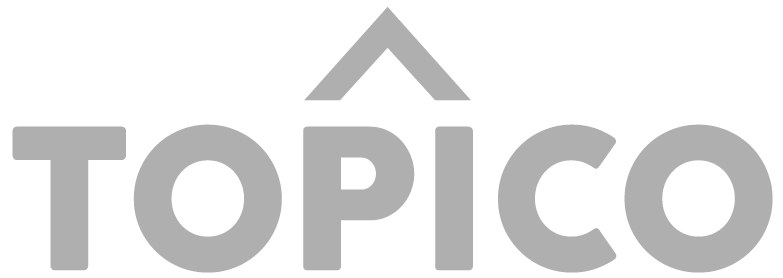How to post an article
- Find an article
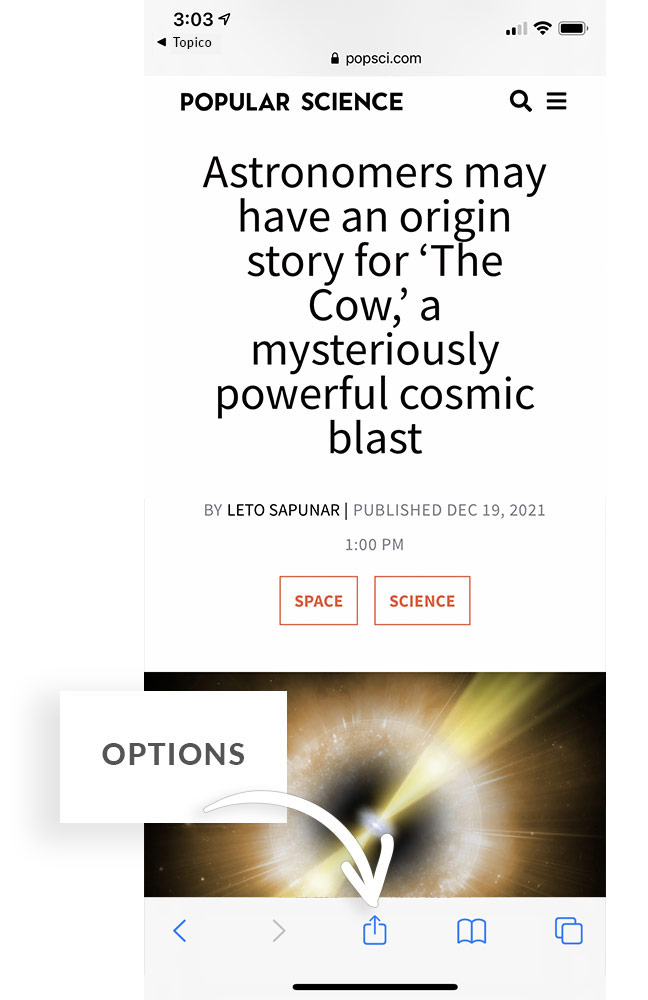
Open your browser options.
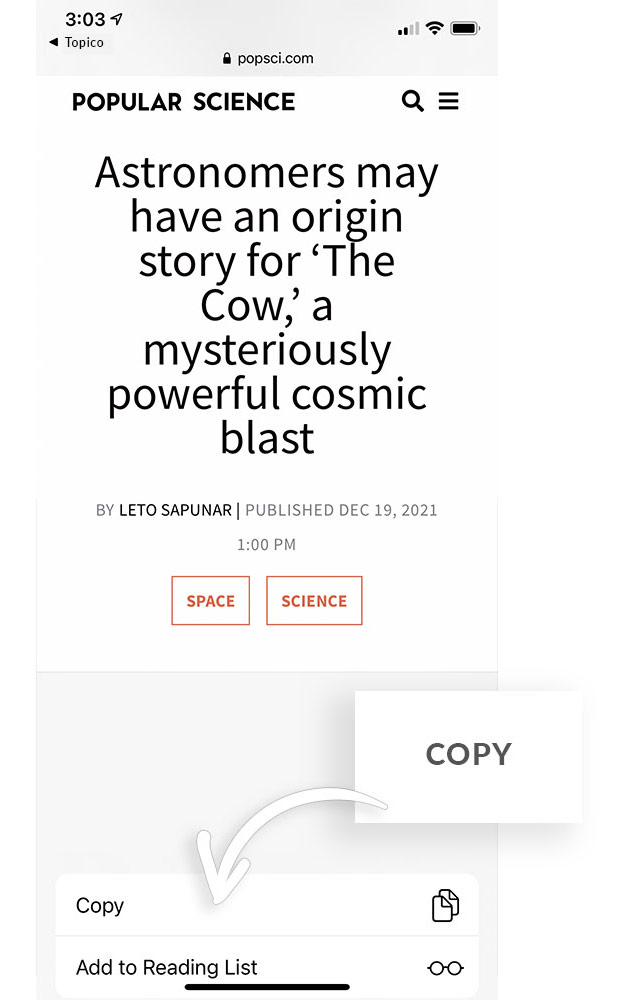
Select “copy“, and return to Topico.
2. Select a Newsroom
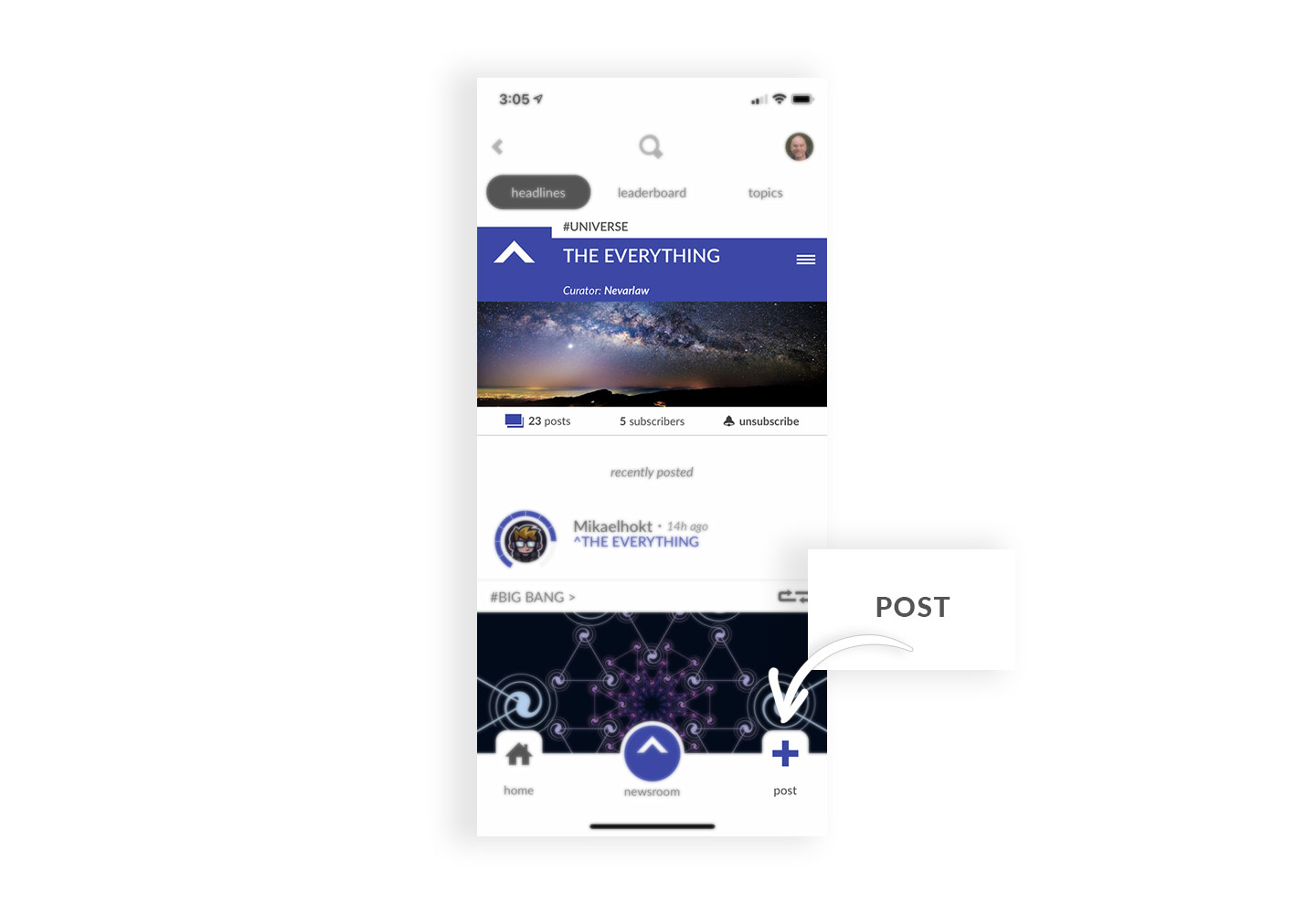
Tap ‘Post’
Newsrooms can be searched by title, or found under popular trends.
or, simply… create your own.
3. Post an Article
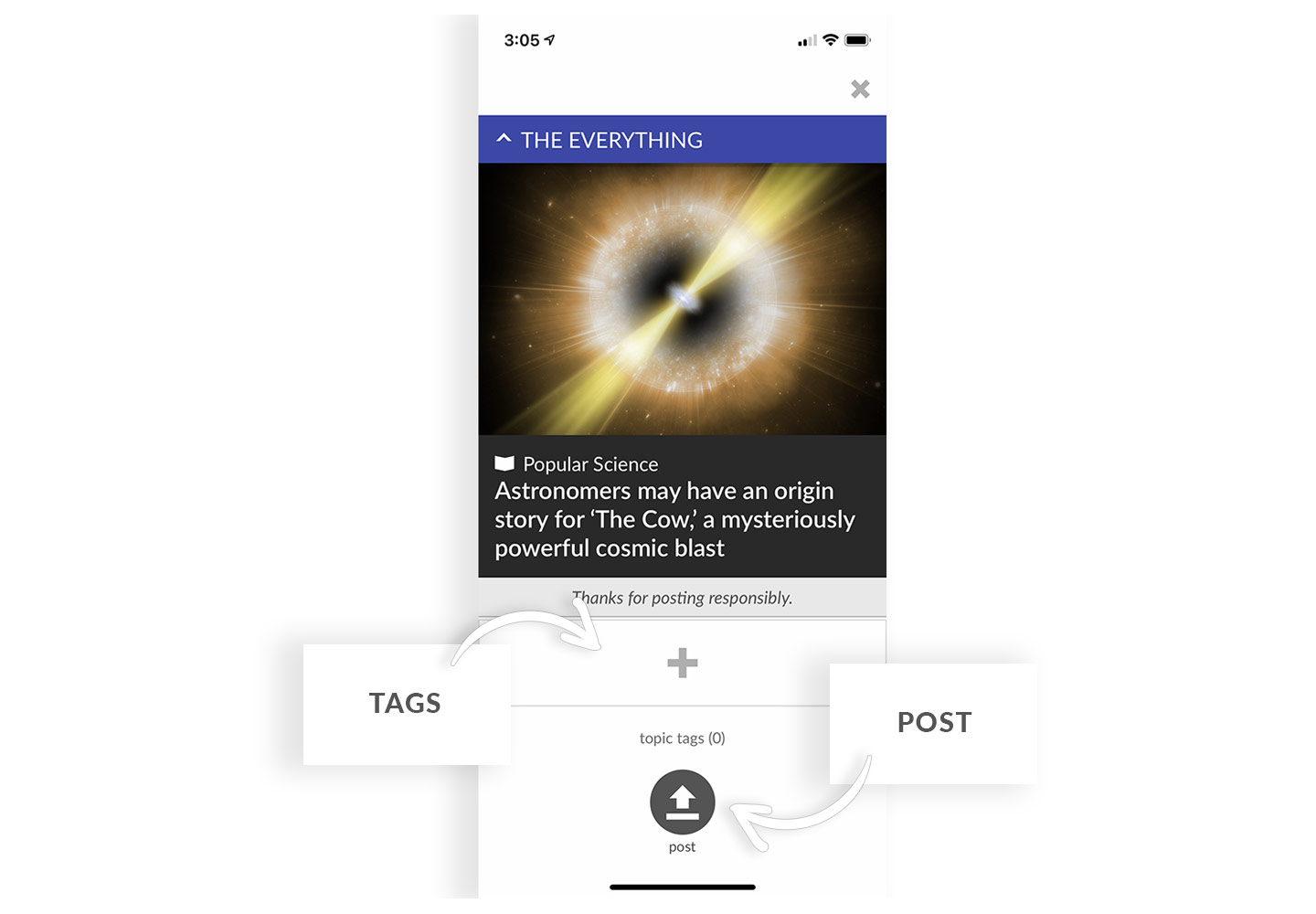
Simply select ‘Post’, or…
or
TAP the (+) to add more tags
Tagging your post is optional, but highly recommended.
You can add up to (10) topic tags, and your article will appear in the feeds of each topic.
*note: Every article is automatically tagged with the #topic of the Newsroom.
4. Topic Tags (optional)
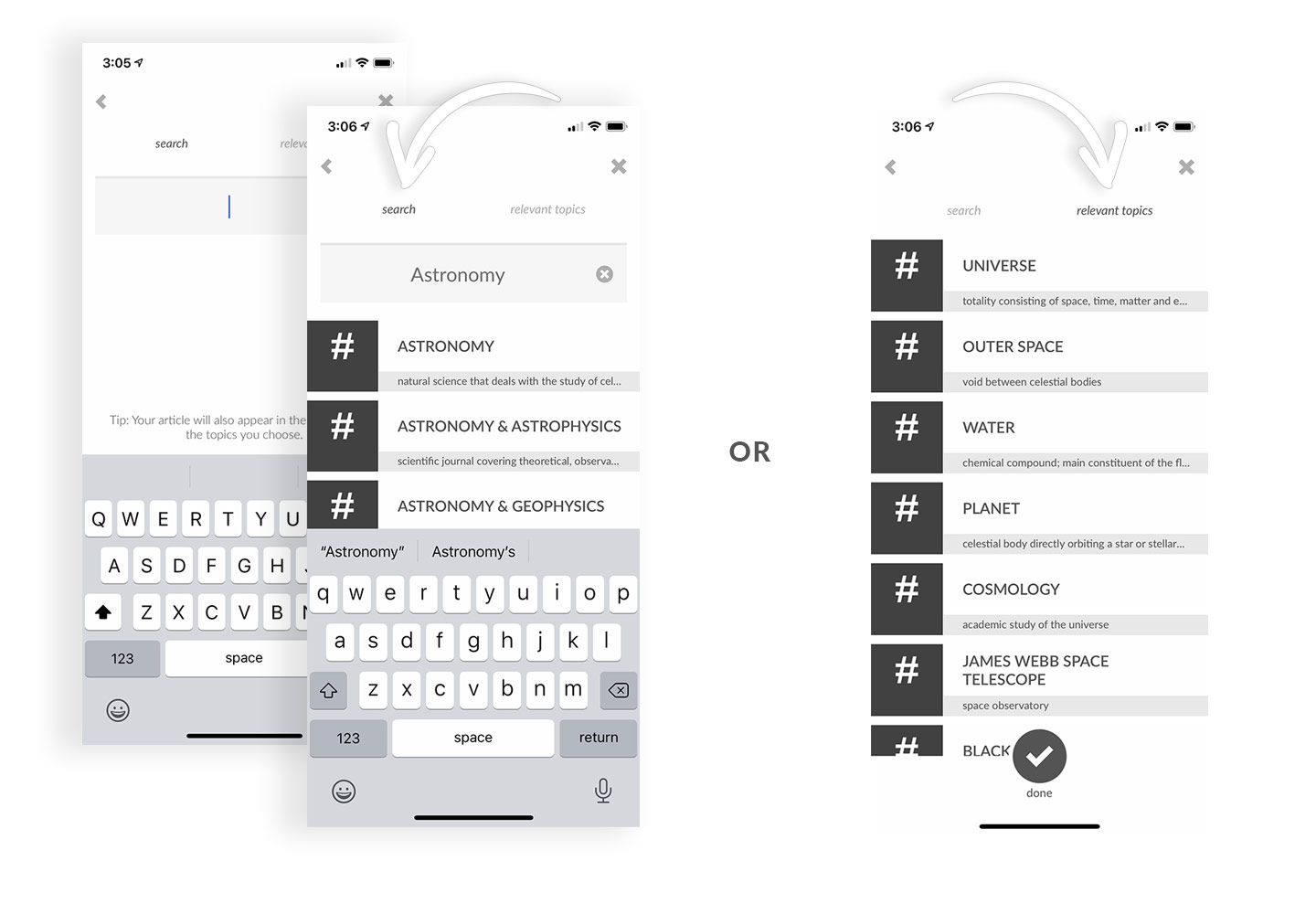
Search
You can search for a specific #TOPIC.
Relevant
Quickly TAP on relevant #TOPICS.
5. Review & Post
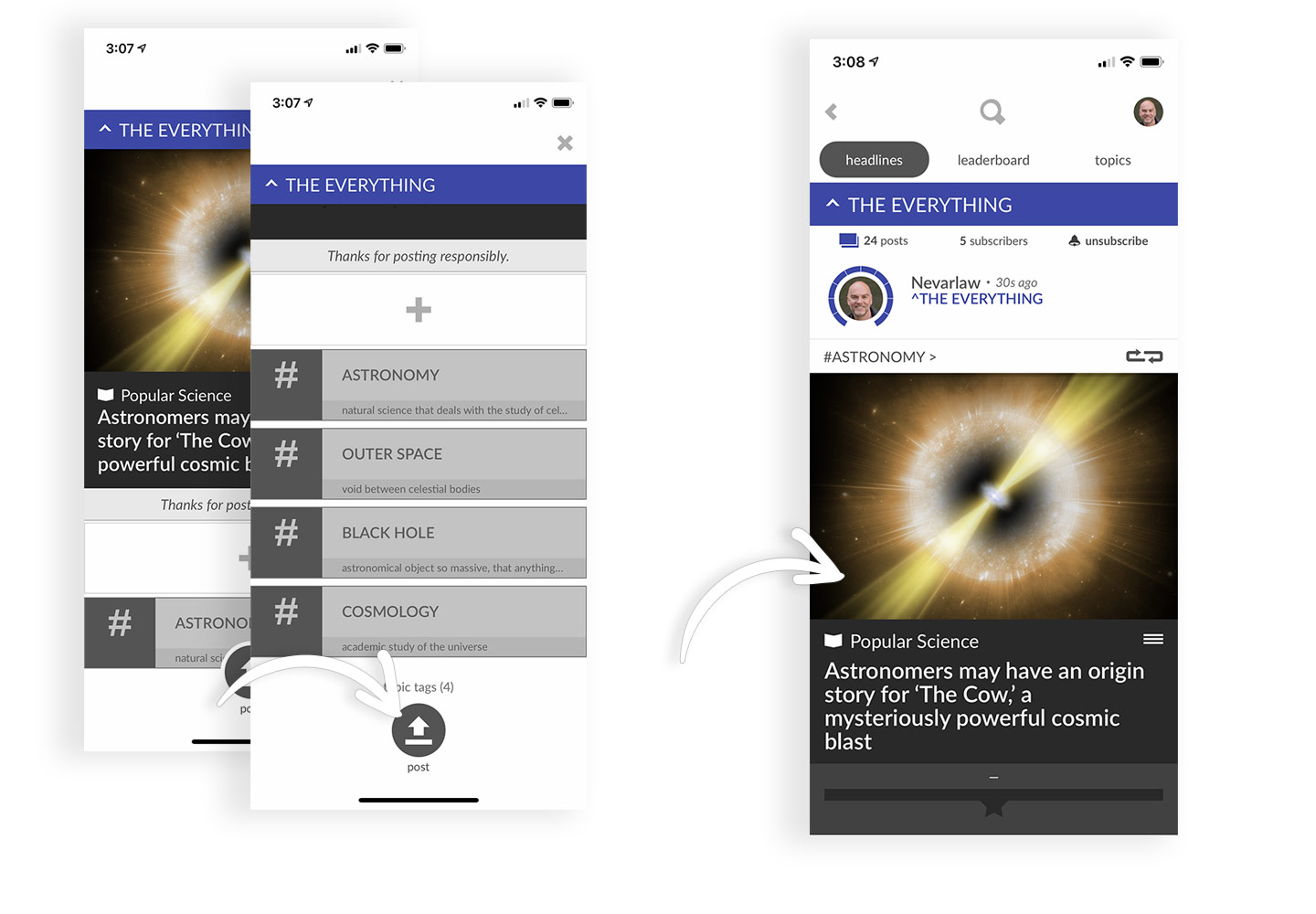
That’s it.
You can now review your topic tags, and select ‘post’.
Your article will appear in the designated Newsroom feed, as well any associated topic feeds.
*note:
Only the first unique article posted into a Newsroom will appear in the topic feed.
If that specific article has already been posted into another Newsroom, then yours will not appear… so act fast and get that first appearance in a topic feed. (and gather those influence points as well.)
More helpful tips
- Every article will automatically be tagged with the #TOPIC of the Newsroom.
- Two of the same exact article (url) cannot be posted into a Newsroom, but it can be posted into another Newsroom.
- You can add up to 10 #TOPIC tags to a post.
- Every #TOPIC tag can be found in relevant topics so you don’t have to search for that tag again.
- Adding a #TOPIC tag will also post the article into the newsfeed of those #TOPICS.
Sign up for our newsletter
Now available on Google Play (android) and the App Store (iOS).
Thank you, and we truly welcome your interest, involvement, and support.