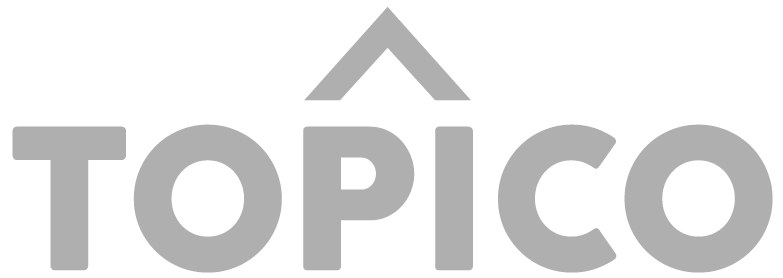Everyone is clamoring for something new, a civil place to share news and information.
The existing networks were never built to share the news, and with the advent of social media we’ve now elevated user-generated content (TikTok videos, memes, and personal rants) to compete with traditional news and journalism.
The team at Topico believes we can resolve this situation by separating these dynamics.
So we’ve built a place to simply share the news.
(No videos, photos, memes, or personal rants… just news.)
We all know the term, ‘Social Media’, which to us is “a means for a person to share what they find interesting with other people.”
Where Social Media is all about what is of interest to them… Topical Media is all about what interests you.
Following a person in a news-centric experience could present you with a lot of irrelevant content; what they share in tech, sports and politics.
Instead, people create Newsrooms on an issue, event, or topic of interest, providing a way for others to follow a specific topic that interest them.
Love their tech news, but not interested in their politics. Perfect. Just browse/subscribe to their tech Newsroom.
This is Topical Media, and every Newsroom (and therefore every article) is connected through topics.
We believe that both Topical Media and Social Media have their merits, but when it comes to curating, sharing and discovering news and information… Topical Media is simply the more relevant solution to deliver a better experience to everyone.
Topico’s icon ^ (the carat symbol) is more than a simple design choice.
It helps us show through written text that we are indicating a Newsroom, much like the #HASHTAG has become synonymous with a topic of interest.
Typing THE GREAT DIVIDE doesn’t add context without adding… “Check out my Newsroom, THE GREAT DIVIDE.”
Simply typing ^THE GREAT DIVIDE immediately provides that context.
On Topico it’s best to think in terms of topics, instead of people.
What topic interests you? #TECHNOLOGY, #VIDEO GAMES, or maybe… (yup) #POLITICS.
From the main screen you can browse the (25) topic categories.
Search for a topic (tap the find icon at the top of the screen).
View what’s trending (popular topics).
Or, tap on any posted article and view the topic tags.
Articles can only be posted into a Newsroom.
This helps provide context to the article.
There are several ways to find a relevant Newsroom for your article.
You can create your own Newsroom (from within your profile menu.)
You can search the topic and see if there is already a public Newsroom for your post.
You can browse the top 25 categories for a relevant Newsroom. (from the main screen.)
To learn more about how to post an article… click here.
A Newsroom is simply a newsfeed you can create on any specific topic of interest.
An issue (#CLIMATE CHANGE)
An event (#WORLD CUP)
or, an interest (#BATMAN)
Newsrooms provide a way to curate, and cultivate all the interesting articles you find for others to discover as well.
You can set permissions to a Newsroom so only you can post to it, or for a group of friends, or just make it public so everyone can contribute.
Looking for that article you posted on #ARTIFICIAL INTELLIGENCE? Check your Newsroom on technology.
And since every Newsroom is connected by a specific topic, others can easily find your Newsroom based on what interests them.
You can customize your Newsroom so that it’s entirely unique. Edit the title, color and even its banner image.
Create as many Newsrooms as you want. Let other members discover your posts, or maybe they’ll share something interesting with you.
Download Topico to create your first Newsroom today!
Or, to learn more about Newsrooms… click here
Just tap on your profile icon in the top right corner to open your profile menu.
That’s it. Now select ‘Create a Newsroom’, and you’ll be walked through the entire process.
It’s really simple, and easy to follow our walkthrough.
- Choose a topic of interest for the Newsroom (every post will get tagged with this topic.)
- Submit a unique title for the Newsroom. Example: ^SUPREME DECISIONS
- Select a banner image (from our extensive gallery, or upload your own image.)
- Select a color for your Newsroom (this helps you brand the look and feel to your preference.)
- And last, choose from a number of options (Is it public/private, allow duplicate posts, etc..)
*Note: You can make as many Newsrooms as you like, and you can also connect Newsrooms to create hubs, or pull content from other Newsrooms (even other member’s Newsrooms.)
You can customize y9ur Newsroom during the creation process by simply following our prompts.
You can customize the following;
- The title. You can always change this at any time.
- The banner. You can upload your own image, or choose from our extensive gallery.
- The color. You can choose from a wide selection of colors. (Sorry, we limit Newsrooms to a range of colors for legibility.)
- Options. There are a wide range of options. Public/Only you (or a group of friends can post), etc..
*Important: You cannot change the topic of your Newsroom so choose carefully. (Don’t choose the Eagles band when you wanted the Eagles football team.)
Have fun! Be creative. Some of the best Newsrooms are the most niche. (example: Instead of film… Action films, or Superhero films.)
Comments are just our own personal opinion on a posted article, and we feel they’re not really needed to enjoy the news.
In fact, they’re often the feature that causes division and anxiety.
Additionally, they’re also one of the main avenues to promote misinformation.
We feel simply “recommending” a post provides all the validation we need, and that the rest is just… noise.
“Cool bro!”, “100%”, and “Nice!” can easily be replaced with a simple “recommend“, which allows everyone to post content without a thought of “Will this cause conflict?”
There are plenty of places to add your personal commentary to the news.
Topico is simply the place to enjoy the news without all that noise.
We put quite a bit of thought behind this issue.
Here’s where we landed…
- We wanted people to get the needed feedback without feeling it as a personal attack.
- We also wanted people to be able to not recommend their crazy uncle’s article, without the anxiety of generating friction.
- And last, we feel that trolls like to be recognized. JoeSmo did not recommend your article. grants them some power, and that doesn’t help you now does it.
Looking at the benefits and weaknesses we felt this was more conducive to a more enjoyable experience, and that’s really our mission.
To create a more civil environment for everyone to share articles without all the stress, anxiety and divisiveness.
If you tap on the STAR in the center of the recommendation bar you’ll make the article your “Top Pick“.
This not only recommends the article, but places it on your profile as well for others to find and discover.
We want our members to easily find the content they’re looking for, and that means ensuring that everything is properly tagged.
If you search for interesting articles on #BATMAN, but people have tagged their posts #THE BATMAN, or #THE DARK KNIGHT you might be missing out on some great content.
You can select from millions of topic tags so don’t fret… We’re sure you’ll find a few relevant tags for your post.
And, now you can be assured that everyone looking for your posted articles will find them!
You can add up to 10 topics to a post, and we encourage tagging on Topico.
Your article will also appear in the topic feeds for every topic you’ve tagged.
Note: Your post will automatically get tagged the topic of the Newsroom (example #COMIC BOOK) so you’ve actually got 11 potential tags :)
Want to learn more about #TOPICS? click here.
If you tap on the options menu of a Newsroom you can set notifications to ON.
This means you’ll receive push alerts when new articles are posted into that specific Newsroom.
So now instead of receiving a bunch of alerts on your phone from what Topico thinks you’ll find interesting… You can fine tune your alerts to JUST the Newsrooms, and therefore the topics that interest you.
Is there a breaking story that you want to keep up on? Find a newsroom covering it, and set the notifications to ON.
Have you lost interest? Turn them OFF.
Topical Media is all about what interests you.
So you see that you’ve received a few notifications (that number next to your profile pic), but don’t see anything when you open it?
That’s probably due to there being (3) tabs under notifications.
ACTIVITY – This notifies you when someone recommends a post, or subscribes to one of your Newsrooms.
INFLUENCE – If you are posting articles you might find that you’ve become influential on a topic of interest.
SYSTEM – This is where Topico can push you messages such as a new update is available.
*note: Only you will see when you are no longer the MIP (Most Influential Person) on a Newsroom, topic or source. No one else needs to know that.
Good question.
This is a hidden, but powerful feature we call ‘Trend Surfing’.
Simply tap on the surfer icon, or the #HASHTAG symbol on any topic tile, and you’ll open our unique visualizer to surf relevant topics.
Try it out. We really think you’ll love it, and it’s both a fun and informative way to browse the relationship of topics to discover even more relevant news and information.
Want to learn more about trend surfing? click here.